9. Sharing objects with other collaborators
Access control to the objects and features in MWDB is based on groups.
For MWDB users: group is a workspace, that allows to share the same view of uploaded objects across the various users. For MWDB administrators: group is also a way to give a specific set of permissions, depending on the role and level of trust.
In mwdb.cert.pl, we use them to group the users collaborating within the same organisation, to allow them to share their uploads and insights with other workmates or keep the information to be accessible only within trusted group of people.
Every user account is a member of at least two groups:
user’s private group, named the same as user login, which represents the exclusive user permissions.
publicgroup with permissions that apply to all users in MWDB.
Additionally, user can be member of registered group with permissions that apply only to non-guest users in MWDB.
Users’ permissions are the sum of permissions of their groups.
Object access rules
The basic rule of sharing model in MWDB is that group sees only their own uploads and all descendant objects. In that model, you have permission to see the configuration for your sample and all the information derived from that configuration. Access to parent object implies the access to its children, but not the other way around.
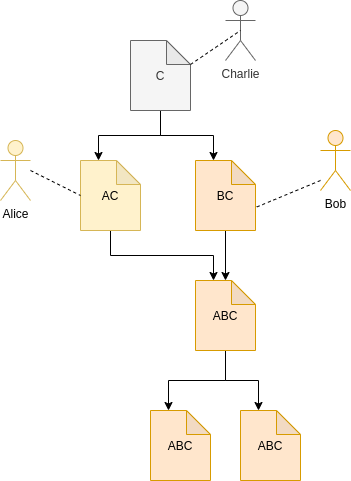
As an user, you need to choose which groups you represent uploading the sample. There are four options:
All my groups - the default option, which shares uploaded object with all groups you belong to, excluding
public. That will share the object with all your workspaces to and your own private group. It means that even if you lose access to the workspace, you will still have access to your own uploads.Single group… - allows to share an object exclusively with chosen group and your own private group.
Everybody - in that case, object is shared with
publicgroup, which means that everybody will have access to the uploaded object and all its descendants.Only me - your object will be shared only with your group.
Note that all options share the uploaded object with your private group.
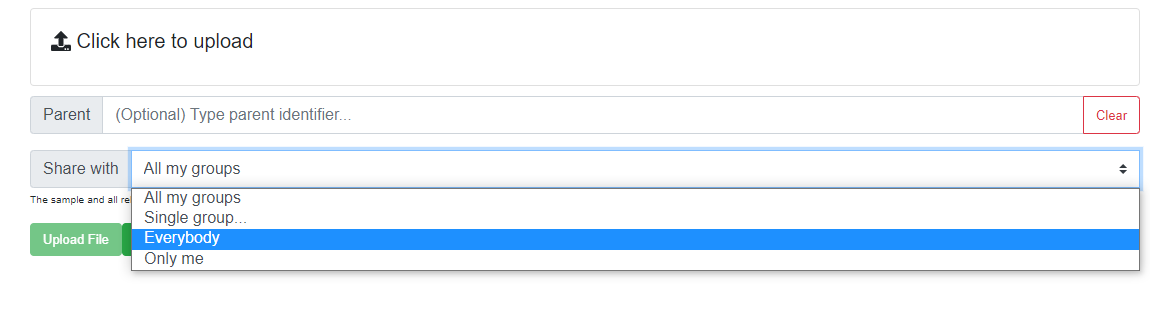
Note
If you are not a member of any additional group, you will see only Everybody and Only me (default) options
Current object access rules are visible in Shares box. Entries with the same identifier as currently watched object are originating from the upload of that object. Others are marked with gray background and they are inherited from the parent objects.
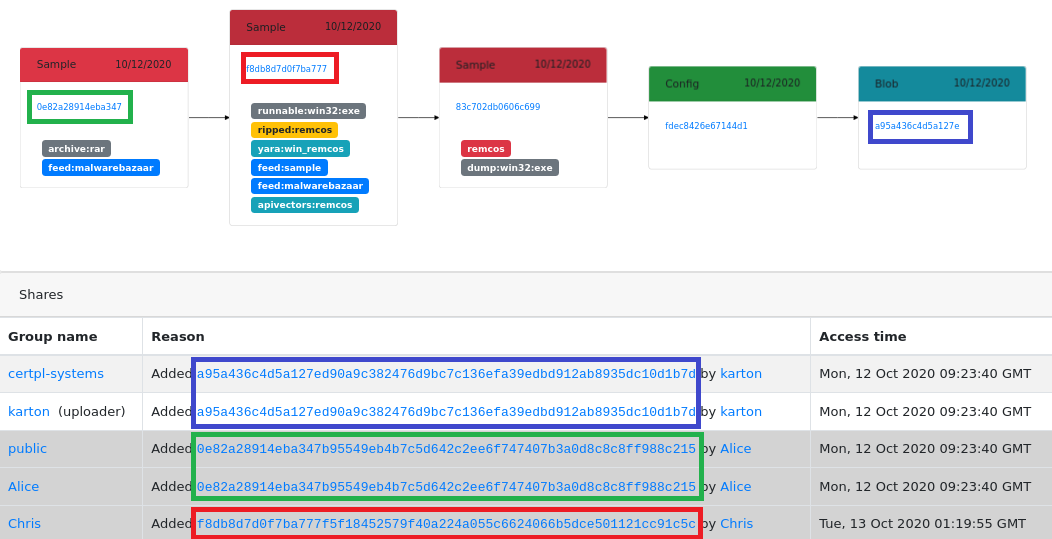
In example presented above:
karton added blob (blue colored) with config as a parent
certpl-systems group has access to blob because Karton is a member of that group. Uploader (Karton) decided to share uploaded object with all groups.
Alice has access to blob because she added the original archive (green colored) before
public group has access because Alice decided that she want to share archive with everybody
Chris added Remcos sample (red colored) directly one day later, so he has got additional exclusive access to the blob. If the archive was not added to the public group he would still have access.
Who is who? User visibility rules
Regular users are able to see only their own groups. It means that they’re able to only see these users that are members of their groups.
Joining the group, you are allowed to:
share objects with its members
search for their uploads using
shared:anduploader:queries (but only within groups common for both users)see their profiles and membership in other common groups
Rules above doesn’t apply to groups marked as Role groups e.g. public or registered.
But there are few exclusions for that, when your login may be visible for all users in MWDB regardless of group membership:
when you are the first one sharing an object with
publicgroupwhen you add a comment (login of author)
How to add new user/group?
Users and groups can be managed by administrator using Users and Groups views in Settings menu.
Create a new user
To create a new user, go to Settings/Users and click on Register user button.
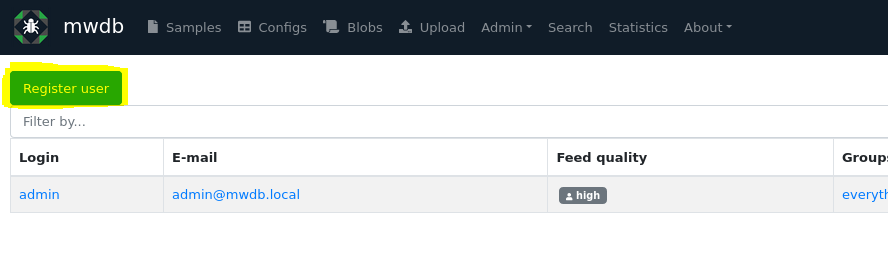
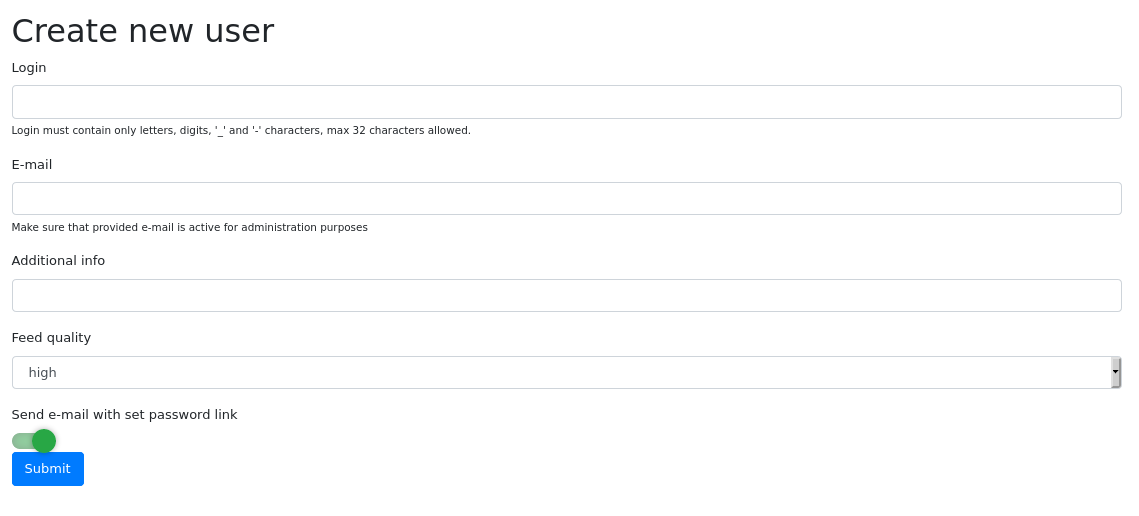
Then fill the form with the following information:
Login and E-mail that will be used for authentication, password recovery etc.
Additional info (optional) to store additional description of user account
Feed quality which is useful for plugins to determine if user account is associated with automatic feed (low) or human user (high, default).
By default - MWDB sends an e-mail to the new user with set password link, but if you have not configured SMTP service: disable Send e-mail with set password link first.
After clicking on Submit, you will be redirected to user settings.
Using user settings, you can add user to additional groups and generate set password link. Go to the bottom of the page and click on the Change password action.
Pass the reset password link to the user to let them set a new password for an account.
Create a new group
To create a new group, go to Settings/Groups and click on Create group button.
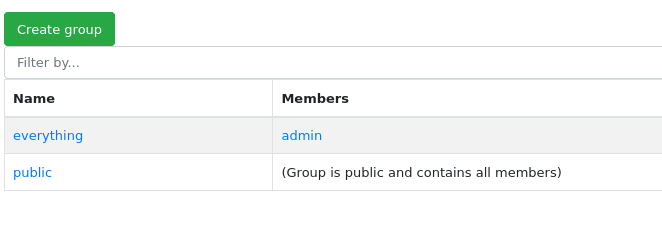

Set name for a new group. After clicking on Submit, you will be redirected to group settings.
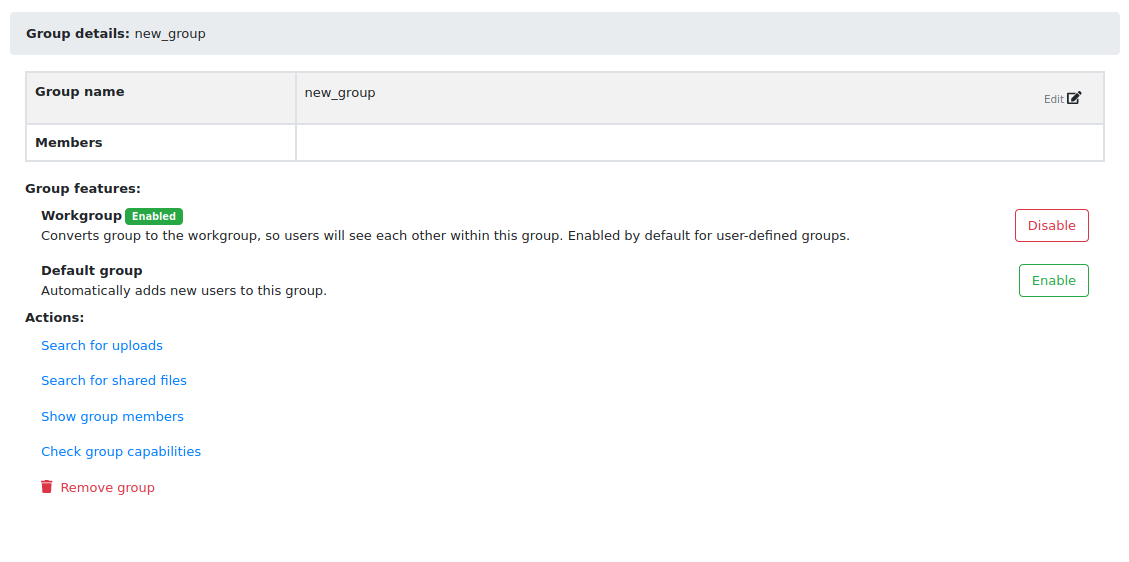
In group settings view, you can add members to the new group. Go to Access control if you want to set additional capabilities for group.
Group capabilities (superpowers)
All groups can have additional permissions that apply to all members. MWDB by default is quite restrictive and regular user accounts are allowed only to upload samples and access the object information. That default prevents breaking the existing conventions or making potentially irreversible actions, but even in CERT.pl we don’t apply such limitations for users.
You can change the capabilities for group and users, using Access control view.
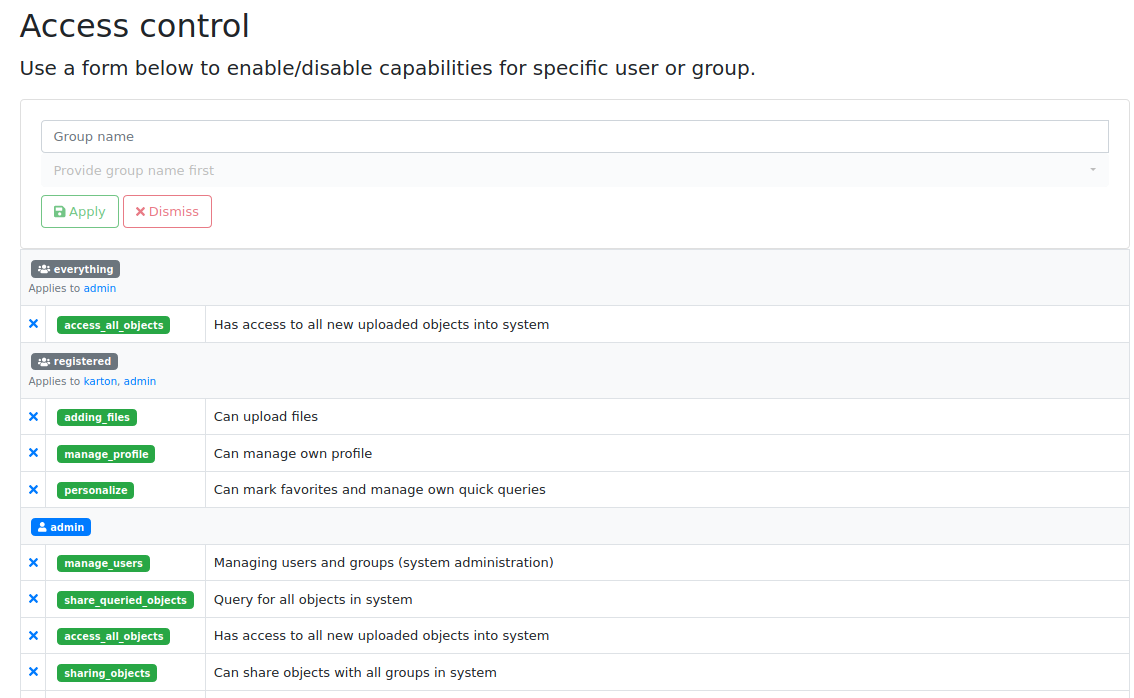
By default, admin private group has enabled all capabilities. All other groups are created with all disabled.
Each capability has its own name and scope:
manage_users - Managing users and groups (system administration)
Allows to access all users and groups in MWDB. Rules described in Who is who? don’t apply to users with that permission. Enables user to create new user accounts, new groups and change their capabilities and membership. Allows to manage attribute keys, define new ones, delete and set the group permissions for them.
share_queried_objects - Query for all objects in system
That one is a bit tricky and will be possibly deprecated. MWDB will automatically share object and all descendants with group if member directly accessed it via identifier (knows the hash e.g. have direct link to the object). It can be used for bot accounts, so they have access only to these objects that are intended to be processed by them. Internally, we abandoned that idea, so that capability may not be stable.
access_all_objects - Has access to all uploaded objects into system
Grants access to all uploaded objects in MWDB.
sharing_with_all - Can share objects with all groups in system
Implies the access to the list of all group names, but without access to the membership information and management features. Allows to share object with arbitrary group in MWDB. It also allows the user to view full history of sharing an object (if the user has access to the object).
access_uploader_info - Can view who uploaded object and filter by uploader
Can view who uploaded object and filter by uploader. Without this capability users can filter by / see only users in their workspaces.
adding_tags - Can add tags
Allows to tag objects. This feature is disabled by default, as you may want to have only tags from automated analyses.
removing_tags - Can remove tags
Allows to remove tags. Tag doesn’t have “owner”, so user will be able to remove all tags from the object.
adding_comments - Can add comments
Allows to add comments to the objects. Keep in mind that comments are public.
removing_comments - Can remove (all) comments
Allows to remove all comments, not only these authored by the user.
adding_parents - Can add parents
Allows to add new relationships by specifying object parent during upload or adding new relationship between existing objects.
removing_parents - Can remove parent of object and inherited permissions from that relation
Allows to remove relationships along with all inherited permissions.
adding_files - Can upload files
Enables upload of files. Enabled by default for
registeredgroup.adding_configs - Can upload configs
Enables upload of configurations. Configurations are intended to be uploaded by automated systems or trusted entities that follow the conventions.
adding_blobs - Can upload text blobs
Enables upload of blobs. Blobs may have similar meaning as configurations in terms of user roles.
reading_all_attributes - Has access to all attributes of object (including hidden)
With that capability, you can read all the attributes, even if you don’t have
readpermission for that attribute key. It allows to list hidden attribute values.adding_all_attributes - Can add all attributes to object
Enables group to add all the attributes, even if it doesn’t have
setpermission for that attribute key.removing_attributes - Can remove attribute from objects
Allows to remove attribute from object. To remove attribute, you need to have
setpermission for key. Combined withadding_all_attributes, allows to remove all attributes.unlimited_requests - API requests are not rate-limited for this group
Disables rate limiting for users from that group, if rate limiting feature is enabled.
removing_objects - Can remove objects
Can remove all accessible objects from the MWDB. May be quite destructive, we suggest to keep that capability enabled only for
adminaccount.manage_profile - Can manage profile
Allows to change personal authentication settings like issuing/deleting own API keys and reseting password.
personalize - Can mark favorites and manage own quick queries
Allows to use personalization features like favorites or quick queries.
karton_assign - Can assign existing analysis to the object
Allows to assign Karton analysis to the object by setting
kartonattribute or using dedicated API.karton_reanalyze - Can resubmit any object for analysis
Can manually resubmit object to Karton.
modify_3rd_party_sharing - Can mark objects as shareable with 3rd parties
Can manually mark object as shareable with 3rd parties - it can be done only for objects, which are visible for this user.
User capabilities are the sum of all group capabilities. If you want to enable capability system-wide (e.g. enable all users to add tags), enable that capability for registered group or public group if you want to include guests.
In mwdb.cert.pl service - registered group is allowed to:
add new tags
add new comments
add relationships (parents)
have access to extended features provided by internal plugins
You can easily check your capabilities in Profile view.
Plugins are allowed to extend the set of capabilities in case MWDB administrator wants to require additional permission for using them.
Sharing with third parties
Files, configs and blobs uploaded to mwdb.cert.pl may be shared with our partners.
Sharing occurs when the object is analyzed by karton - some pipelines may share data with third parties.
If you want your upload not to be shared with third parties, you can specify it during upload (with MWDB 2.9.0 or newer).
After upload, marking objects as shareable is possible only for users with modify_3rd_party_sharing capability.
- If object was shareable at any time, we reserve right to share it:
If one object was uploaded multiple times and at least one of them was marked as shareable with third parties,
the object will be marked as shareable - Marking objects as shareable is irreversible