2. Storing malware samples
Objects in MWDB are divided into three types: files, configurations and blobs.
File is the primary object type in MWDB, used for storing malware samples and artifacts in various forms e.g. binaries, memory dumps, archives, scripts, .eml/.msg mail files etc.
File attributes
Files are described by the following attributes:
File name: original sample name
Variant file names: other names that sample was uploaded with
File size: file size in bytes
File type: file type returned by Unix
filecommandMD5, SHA1, SHA256, SHA512 - hash digest from file contents that can be used as object reference
CRC32 - CRC32 file checksum
ssdeep - ssdeep fuzzy hash value
Upload time - timestamp of first file upload
Objects in MWDB are mostly identified by SHA256 hash. The special case are files that can be referenced by other hashes like MD5, SHA1 and SHA512.
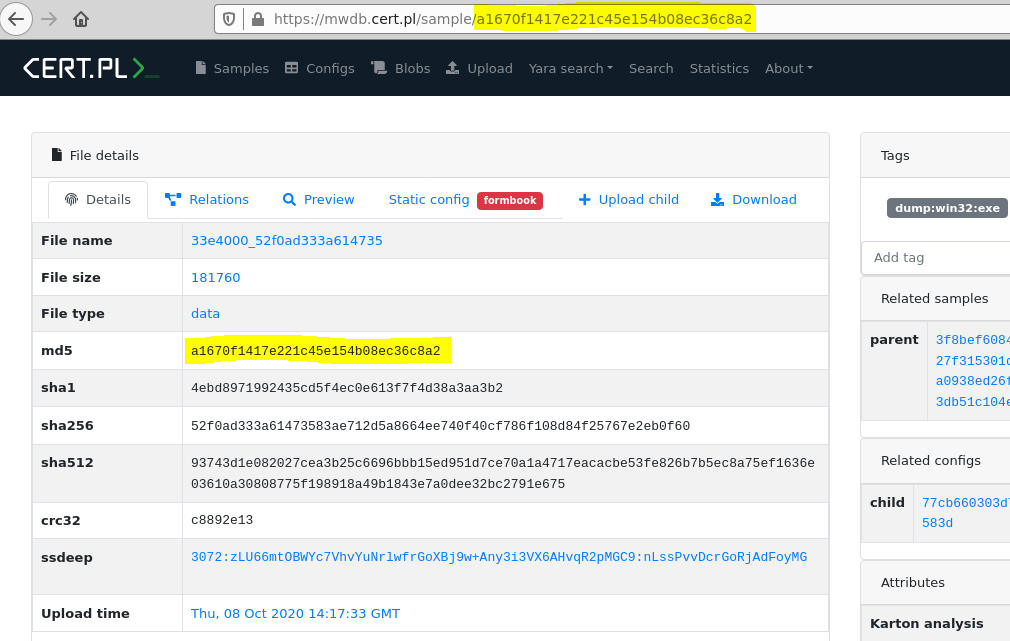
Warning
The main hash used for identifying objects in MWDB is SHA256. MD5 works only for files and may not work in all contexts.
Uploading a file
The simplest way to upload new file to MWDB is to use the Upload view accessible from the navbar.
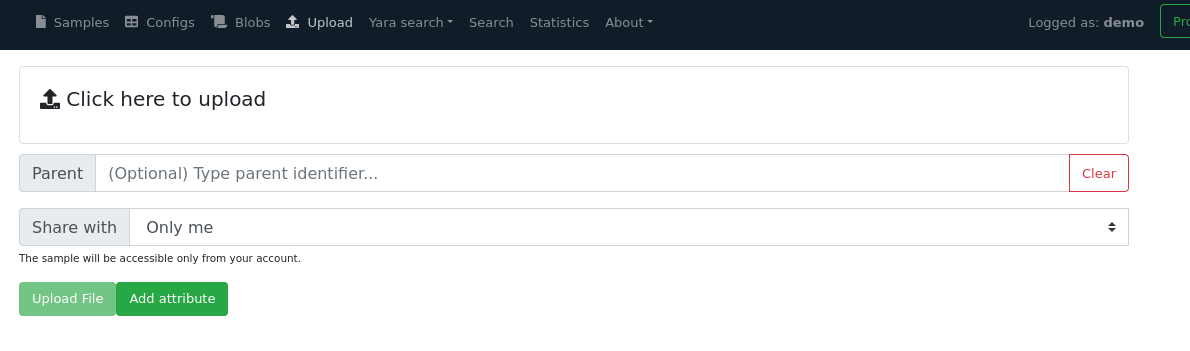
The above view shows how to upload file along with additional options:
Parent: SHA256 parent identifier
Share with: Groups that we can share our object and all decendants with
All my groups - default option, share objects with all our groups
Single group… - shares objects with specified group by name
Everybody - adds objects to public feed (sharing with
publicgroup)Only me - shares objects only with user’s private group
Add attributes: Additional attributes that will be added to the uploaded sample
All of these parameters are optional and will be described in further chapters. If you are already intrigued what are attributes and how sharing model works, you can jump to 6. Object attributes and 9. Sharing objects with other collaborators.
After upload, we’re redirected to the detailed file view. It can be already filled up with data if the uploaded sample was already present in the database.
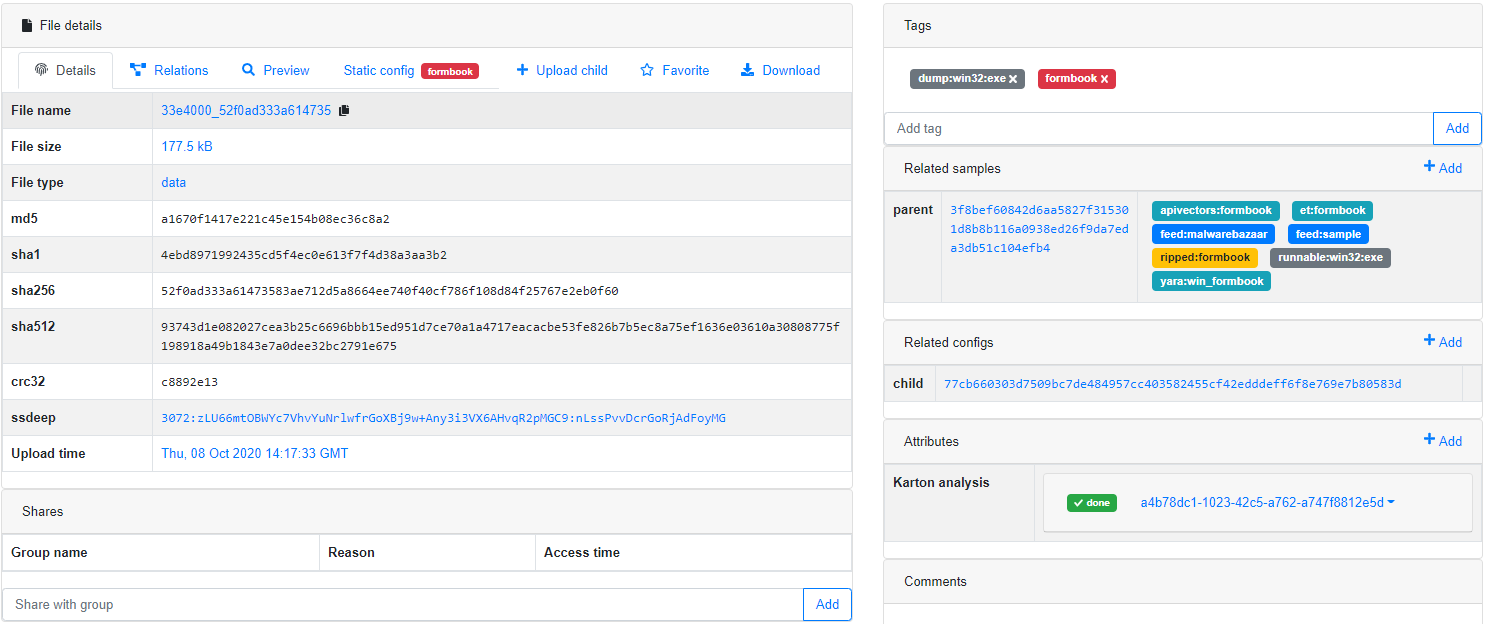
Uploading child file
Sometimes we want to add the file that is related to the object added previously e.g. after adding .eml file we want to add the attachment contained there. In that case, we can Upload child button.
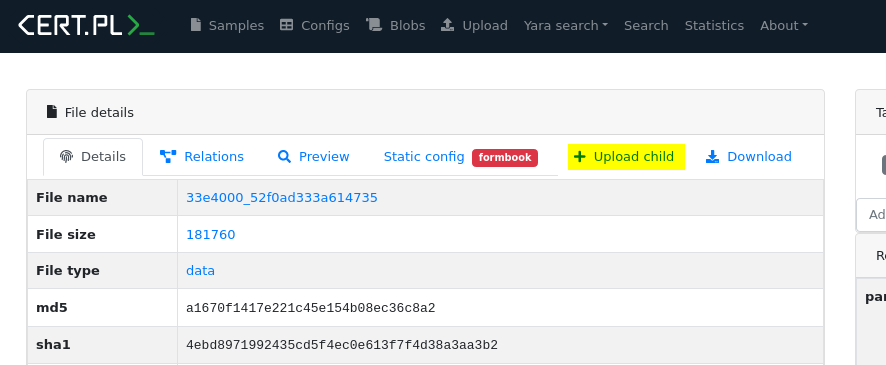
The Upload child button navigates to the Upload page. Notice that the Parent field is already filled with an object identifier, which become a parent of the uploaded object.
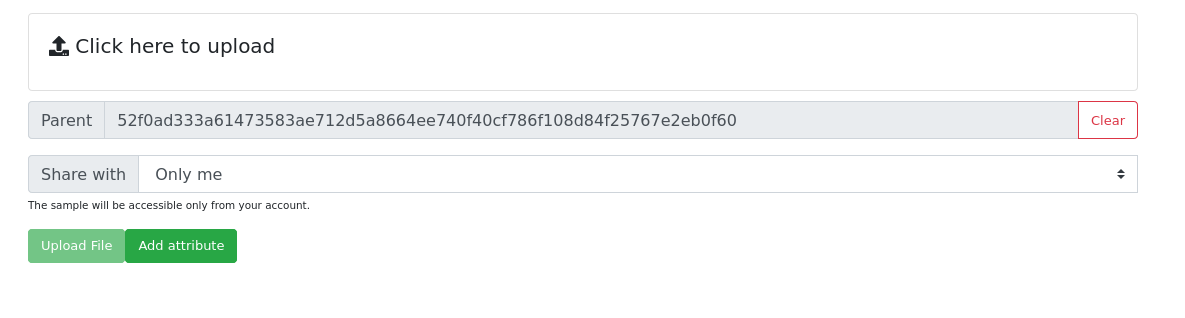
After uploading a sample as a child, we’re redirected to the uploaded sample view. Our parent has been added to Related samples section.
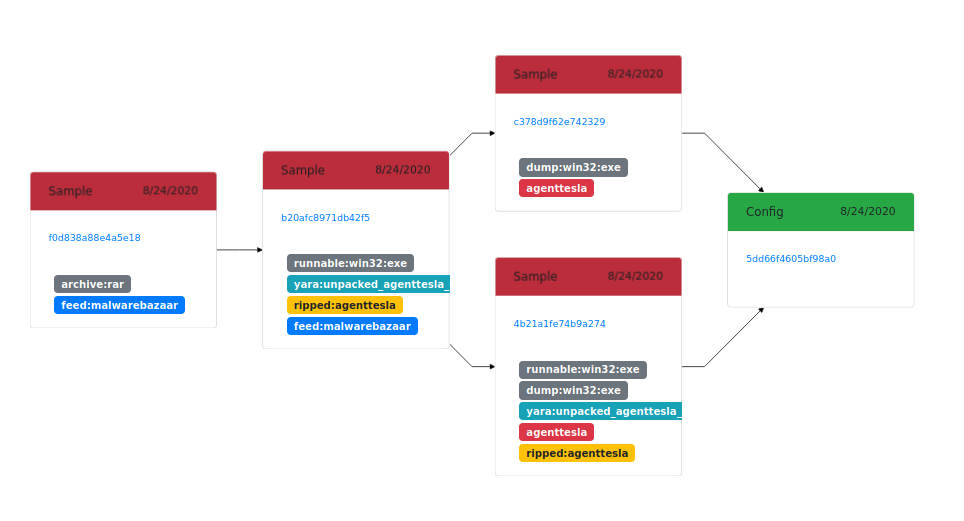
Using that feature we can chain together various files extracted during the analysis. The example above shows the relationships between three objects:
the original archive
executable file contained there (
agentteslamalicious binary)two memory dumps with unpacked code
Finally, from both of these dumps we got a malware configuration.